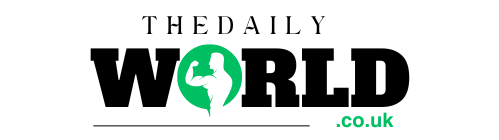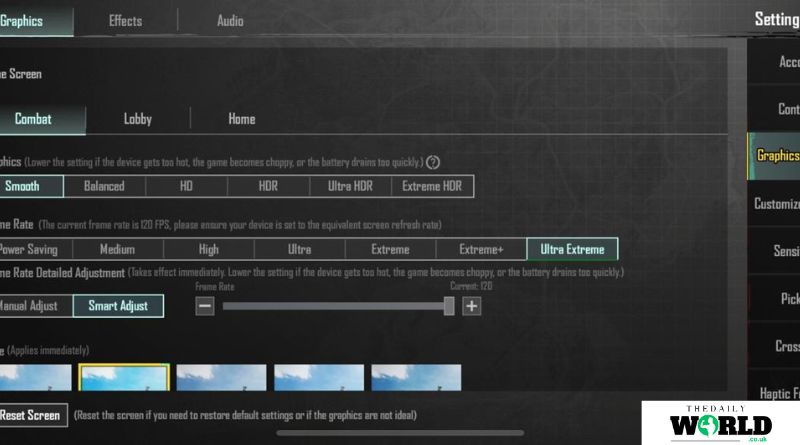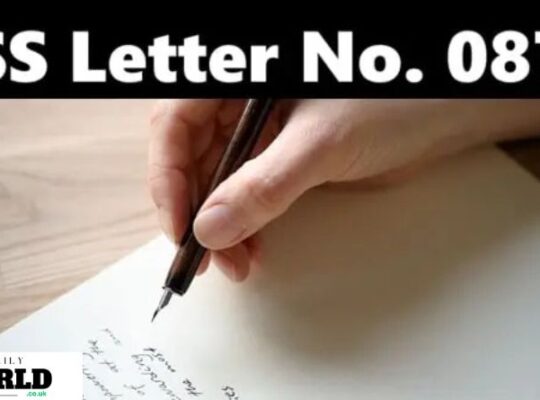Battlegrounds Mobile India (BGMI) is one of the most popular mobile battle royale games, offering an immersive experience for players. To fully enjoy its fast-paced action, smooth graphics, and responsive controls, having a higher frame rate is crucial. Most players aim for a higher FPS to gain a competitive edge and enjoy smoother gameplay. Enabling 90FPS in BGMI can significantly enhance your experience, but it’s not always obvious how to do this. In this article, we will guide you step-by-step on how to enable 90FPS in BGMI, including the requirements, settings, and tips to optimize the gameplay.
Understanding the Importance of 90FPS in BGMI
Before diving into the technicalities of enabling 90FPS, it’s essential to understand why this frame rate is so important in BGMI. Frame rate refers to how many frames your device can display per second. A higher frame rate means that the game runs smoother, with less motion blur and improved responsiveness. Here’s why 90FPS can be a game-changer:
- Smoother Gameplay: At 90FPS, BGMI will run much smoother, resulting in more fluid movements and fewer screen tearing issues.
- Better Response Time: Competitive players will notice a faster response to commands and quicker reactions during intense combat situations.
- Enhanced Graphics: Higher FPS can make the graphics appear more fluid, allowing you to spot enemies from greater distances or observe fine details.
System Requirements for Enabling 90FPS in BGMI
To play BGMI at 90FPS, you must ensure your device is capable of supporting this frame rate. Not all devices are built for high-performance gaming, and 90FPS requires certain hardware specifications. Here are the system requirements for enabling 90FPS in BGMI:
- Device Compatibility: BGMI officially supports 90FPS on specific high-end devices such as the OnePlus 9 series, Xiaomi Mi 11, and Realme X7 Pro. Ensure your device is on this list or has the necessary hardware.
- Graphics Processing Unit (GPU): The GPU is a critical component that impacts frame rates. To run BGMI smoothly at 90FPS, your device should have a powerful GPU capable of handling intense gaming sessions.
- RAM: A minimum of 6GB of RAM is recommended for smoother gameplay at higher frame rates. Devices with lower RAM may struggle to keep up with the demands of 90FPS.
- Processor (CPU): An octa-core processor is ideal for gaming at 90FPS. The more powerful the CPU, the smoother the game will run.
- Android Version: You must be running at least Android 10 or a higher version to enable 90FPS on supported devices.
Enabling 90FPS in BGMI: Step-by-Step Guide
Now that we’ve covered the system requirements, let’s walk through how to enable 90FPS in BGMI. Follow these simple steps:
Step 1: Check BGMI Settings for High Frame Rate
The first thing you need to do is ensure that BGMI supports 90FPS on your device. Follow these steps to check and enable the setting:
- Launch BGMI on your device.
- Go to the Settings menu by tapping on the gear icon located in the top-right corner of the home screen.
- In the Settings menu, navigate to the Graphics section.
- Look for the Frame Rate setting, where you will typically find options like Low, Medium, High, and Ultra.
- If your device supports 90FPS, you should see an option labeled 90FPS or High FPS. Select it to enable the higher frame rate.
Step 2: Adjust Other Graphics Settings
To make the most of 90FPS, you should adjust other graphics settings to ensure your device can handle the game’s performance demands. Here’s what you need to do:
- Graphics Quality: Set the graphics quality to Smooth or Balanced. This ensures that the game is not demanding too much from your device’s GPU, allowing it to focus on maintaining a higher frame rate.
- Style: Choose a style that prioritizes performance over visual effects. Opt for Classic or Soft if you want the game to run smoothly.
- Anti-Aliasing: Disable anti-aliasing if your device struggles to maintain 90FPS, as this graphical enhancement can reduce frame rates.
Step 3: Use Game Booster Apps for Optimized Performance
Many Android phones come with built-in game modes or performance enhancers, such as Game Turbo or Game Space. These apps are designed to optimize performance during gaming sessions. Here’s how you can use them:
- Game Booster/Optimizer Apps: Install third-party game booster apps like GFX Tool, which allow you to tweak various graphical settings to push the game to its limits. Note that some apps might not be supported by BGMI, so use them at your own discretion.
- Phone’s Built-In Game Mode: Most modern smartphones come with built-in game modes like Game Turbo (for Xiaomi), Game Space (for Realme), and Game Launcher (for Samsung). These modes prioritize resources for smoother gaming. Activate these modes before playing BGMI to ensure the game runs at 90FPS.
- Clear Background Apps: Before launching BGMI, make sure to close all unnecessary apps running in the background. This ensures that your device’s CPU and RAM are dedicated to running the game at its highest possible performance.
Step 4: Update Your Device and BGMI
One of the most straightforward ways to ensure your device is ready for 90FPS is to make sure that both BGMI and your smartphone are updated to the latest versions. Developers frequently release updates that improve performance and fix bugs. Follow these steps:
- BGMI Update: Open the Google Play Store and check if an update is available for BGMI. If there is, install the latest version to ensure you have access to the most recent performance optimizations.
- Device Firmware Update: Go to Settings > System > Software Update on your phone and check for any available updates. Manufacturers often release updates to improve performance and address hardware compatibility.
Step 5: Play BGMI on a Cooler Device
Running BGMI at high FPS for extended periods can cause your device to heat up. Excessive heat can lead to thermal throttling, which results in lower frame rates and reduced performance. To mitigate this, follow these tips:
- Play in a Cool Environment: Avoid playing BGMI in hot conditions. A cooler environment can help your device maintain consistent performance.
- Use a Cooling Fan: If you’re gaming for hours, consider using a mobile cooling fan or cooling pad to prevent your device from overheating.
- Take Breaks: Allow your device to cool down by taking breaks during long gaming sessions. This helps prevent overheating and ensures sustained performance.
Troubleshooting: What to Do if 90FPS Is Not Working
Sometimes, even after following all the steps, 90FPS may not work on your device. If this happens, try these troubleshooting tips:
- Device Incompatibility: Not all devices support 90FPS. Ensure your device is on the supported list, as BGMI might not enable 90FPS on lower-end phones.
- GFX Tool Conflicts: If you’ve used a GFX Tool or any third-party app to tweak your settings, try disabling them, as they might conflict with BGMI’s settings.
- Reinstall BGMI: If all else fails, uninstall and reinstall BGMI to reset any configurations that might be causing issues.
Conclusion
Enabling 90FPS in BGMI can significantly improve your gaming experience, providing smoother gameplay and a competitive edge. By ensuring that your device meets the necessary system requirements, tweaking graphics settings, using performance optimization tools, and maintaining your phone’s hardware, you can enjoy BGMI at its best. Remember, though, that not all devices support 90FPS, so make sure your device is capable before attempting these steps. With the right setup, you’ll be well on your way to enjoying a seamless and high-performance gaming experience in BGMI.
May Also Read: thedailyworld